Install and enable the software management feature
As of now, this feature is supported only on devices with debian based distributions, which use the apt package manager(Ex: RaspberryPi OS , Ubuntu, Debian), from Cumulocity cloud.
Below steps show how to download, install and enable thin-edge software management feature.
Download and install software management packages on the device
As a prerequisite, install tedge and tedge-mapper if not installed already.
The thin-edge software management packages are in repository on GitHub: thin-edge.io.
To download the package from github repository use the following command (use desired version):
curl -LJO https://github.com/thin-edge/thin-edge.io/releases/download/<package>_<version>_<arch>.deb
Where:
version-> thin-edge.io software management components version in x.x.x formatarch-> architecture type (amd64, armhf)
Download tedge-apt-plugin and tedge-agent
curl -LJO https://github.com/thin-edge/thin-edge.io/releases/download/0.9.0/tedge-apt-plugin_0.9.0_armhf.deb
curl -LJO https://github.com/thin-edge/thin-edge.io/releases/download/0.9.0/tedge-agent_0.9.0_armhf.deb
Once the packages are downloaded, proceed to installation.
To install tedge-apt-plugin and tedge-agent on thin-edge device do:
sudo dpkg -i tedge-apt-plugin_<version>_<arch>.deb
sudo dpkg -i tedge-agent_<version>_<arch>.deb
Software management feature will be enabled after installation if the device is connected to the Cumulocity cloud using:
sudo tedge connect c8y
Start and enable the software management feature
Using tedge connect c8y
The tedge connect c8y will automatically start and enable the software management feature.
Find more about how to connect thin-edge device to cloud
Once the thin-edge device is successfully connected to Cumulocity cloud, the Software option will be enabled and the list of software that are installed on the device will be visible as shown in the figure below.
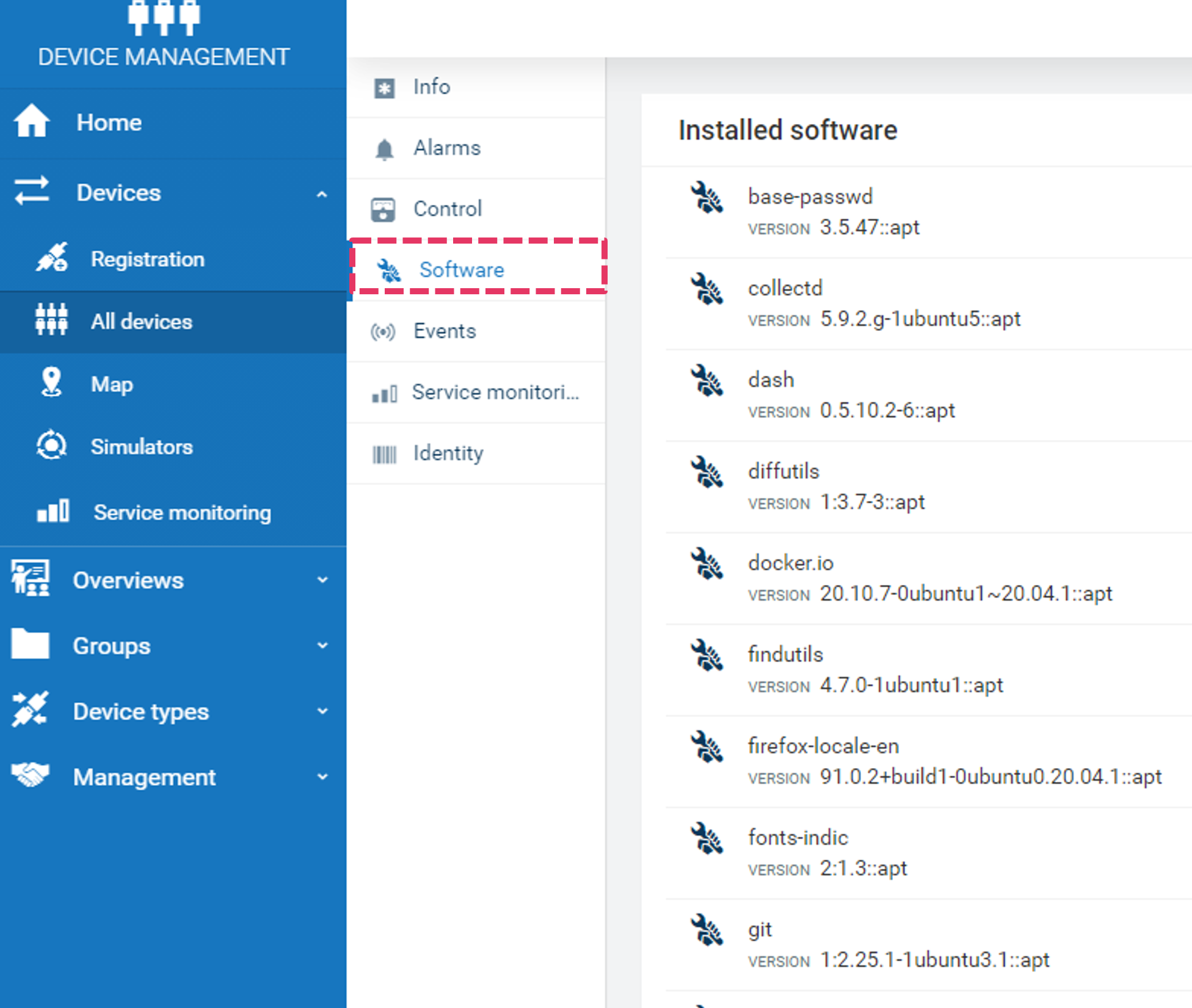
Disconnecting thin-edge device from cloud with tedge disconnect c8y command will stop and disable the software management feature.
Manually enabling and disabling software management feature
For debugging purpose or to disable/enable the software management services, one can start/stop manually as shown below.
Starting the services
sudo systemctl start tedge-agent
sudo systemctl start tedge-mapper-c8y
Stopping the services
sudo systemctl stop tedge-agent
sudo systemctl stop tedge-mapper-c8y
Filter packages by name and maintainer
You can filter the package list output using two filtering criteria: name and maintainer. Create the apt table in tedge.toml and fill it with the name and maintainer keys. The value of each filter key should be a valid regex pattern. Your filters should look like this:
[apt]
name = "exemplary_name.*"
maintainer = "exemplary_maintainer"
Also, filters can be provided as a command line parameter in the apt-plugin. However, they are created for testing purposes only and will override config parameters.