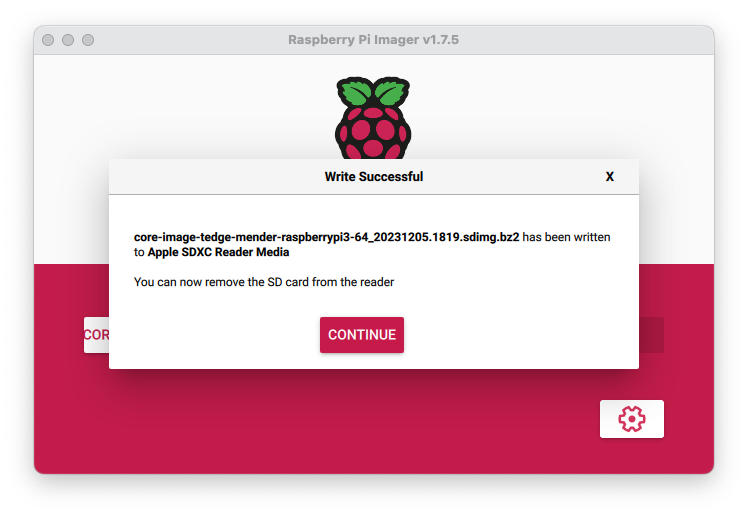Flashing an image
Flashing an image using Raspberry Pi Imager
The Raspberry Pi Imager software can also be used to flash either official Raspberry Pi Operating System version or custom built images to an SD Card. You can use this for both Raspberry PI and non-Raspberry Pi devices.
Pre-requisites
To following these instructions you will need to have the following software installed:
- Raspberry Pi Imager
- A custom built image
Procedure
-
Open up the Raspberry Pi Imager
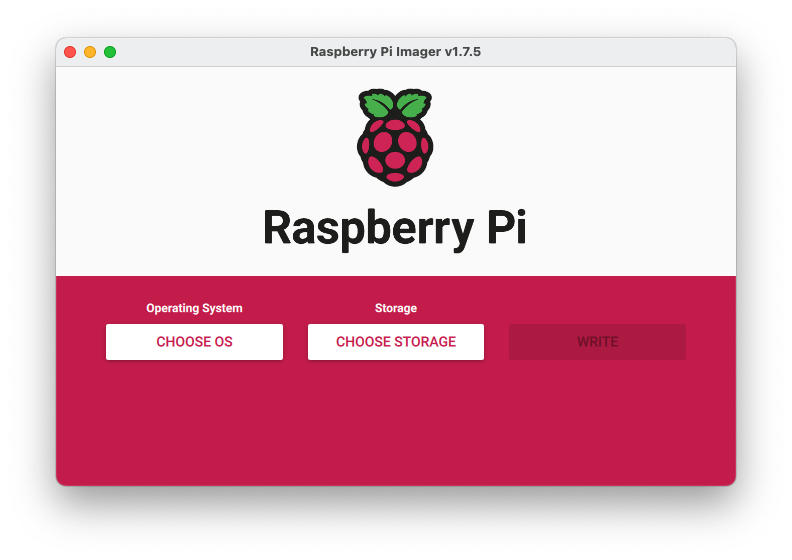
-
Select the Use custom option
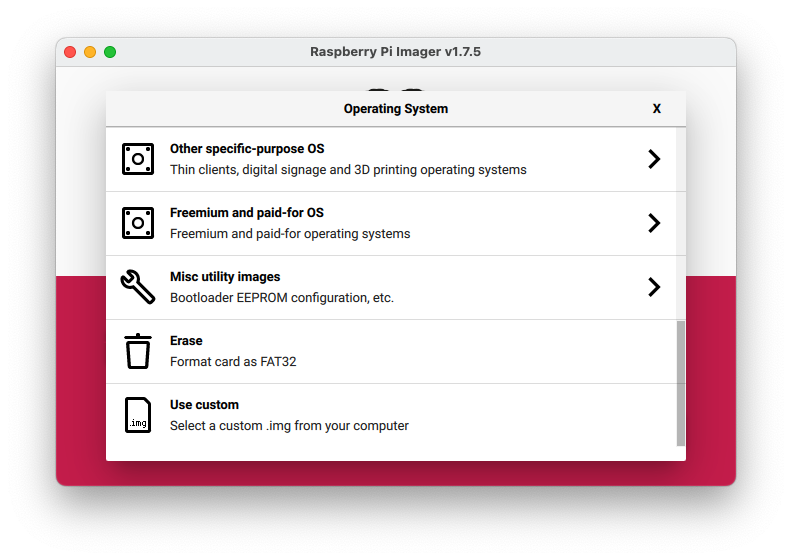
-
Browser to the
*.sdimg.bz2image that you wish to use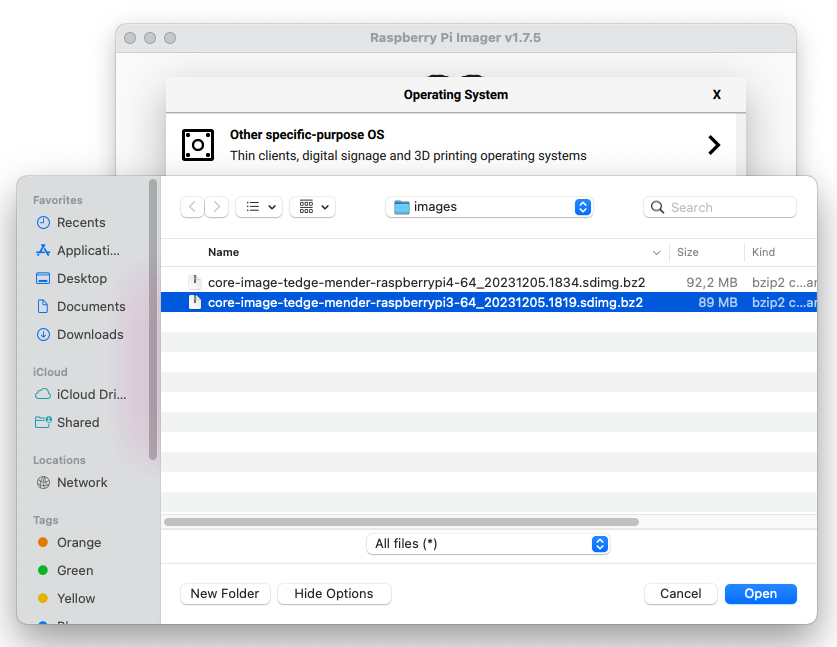 tip
tipYou may need to change the file filter to use the "All Files" option if you intended image file is not selectable in the select file dialog.
-
Choose the storage where the image will be written to
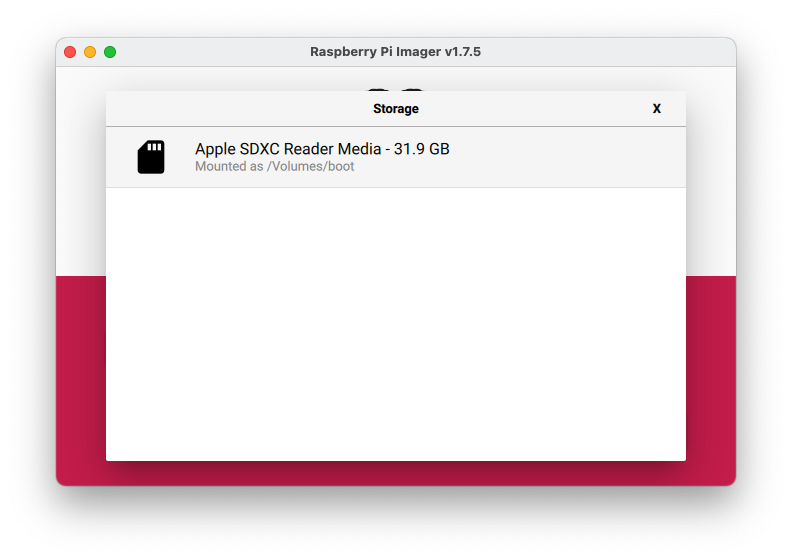
-
Select Write and if prompted don't include any customization settings
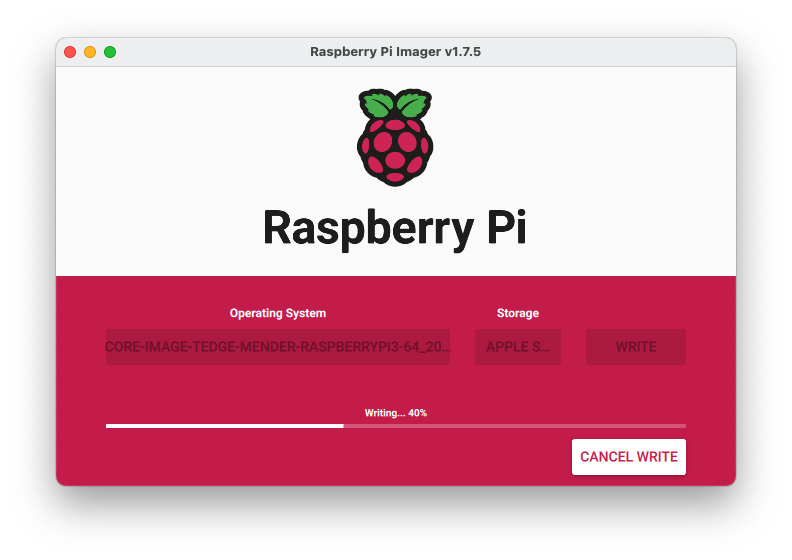 caution
cautionYou can not use any Raspberry Pi Imager customization settings, as the Yocto image does not know what do with the settings, plus everything you need should be included in the image (even initial Wifi credentials). But if you use an ethernet connection, then you don't need to worry about Wifi credentials until you have bootstrapped the device.
-
Wait for the image to be completed