Configuration Management
With thin-edge.io, you can manage config files on a device by using the Cumulocity configuration management feature as a part of Device Management.
If you are new to the Cumulocity Configuration Management feature, we recommend you to read the Cumulocity user guide along with this how-to guide.
The configuration management functionality is provided by the tedge-agent service which is installed by default.
Getting started
Before starting anything, make sure your device is connected to Cumulocity.
Step 1
Open the file /etc/tedge/plugins/tedge-configuration-plugin.toml and add entries for the configuration files that you'd like to manage from Cumulocity cloud in the following format:
files = [
{ path = '/etc/tedge/tedge.toml', type = 'tedge.toml'},
{ path = '/etc/tedge/mosquitto-conf/c8y-bridge.conf', type = 'c8y-bridge.conf' },
{ path = '/etc/tedge/mosquitto-conf/tedge-mosquitto.conf', type = 'tedge-mosquitto.conf' },
{ path = '/etc/mosquitto/mosquitto.conf', type = 'mosquitto.conf' },
{ path = '/etc/tedge/c8y/example.txt', type = 'example', user = 'tedge', group = 'tedge', mode = 0o644 },
{ path = '/etc/containers/certs.d/example/ca.crt', type = 'harbor-certificate', user = 'tedge', group = 'tedge', mode = 0o640, parent_user = 'root', parent_group = 'root', parent_mode = 0o755 },
]
pathis the full path to the configuration file.typeis a unique alias for each file entry which will be used to represent that file in Cumulocity UI.user,groupandmodeare UNIX file permission settings to be used to create a configuration file. If not provided, the files will be created with the current user and group, and, if not feasible, usingroot. If the file exists already, its ownership will be retained.parent_user,parent_groupandparent_modeare UNIX file permission settings to be used to create the immediate parent directory of the configuration file. It is recommended to set these values if the parent directories are expected to be missing initially.- If these values are not explicitly provided,
- the values from
userandgroupwill be used as a fallback. - if
userandgroupare also not specified,- the directories will be created with the
rootuser iftedge-writeis enabled. - otherwise, the current system user and group will be used.
- the directories will be created with the
- the values from
- If the directories already exist, its existing ownership and permissions will be preserved.
- If these values are not explicitly provided,
The Cumulocity legacy configuration operations (e.g. non file-type operations) will be automatically given the "default" type. This will enable you to configure the file location as you would with any other configuration file.
For more details on this configuration file format, refer to the reference guide.
You can also configure the tedge-configuration-plugin.toml from the cloud later.
Step 2
Navigate to your Cumulocity Device Management and the desired device. Open its Configuration tab.
You can find tedge-configuration-plugin and more are listed as supported configuration types, as declared in the plugin configuration file in step 1.
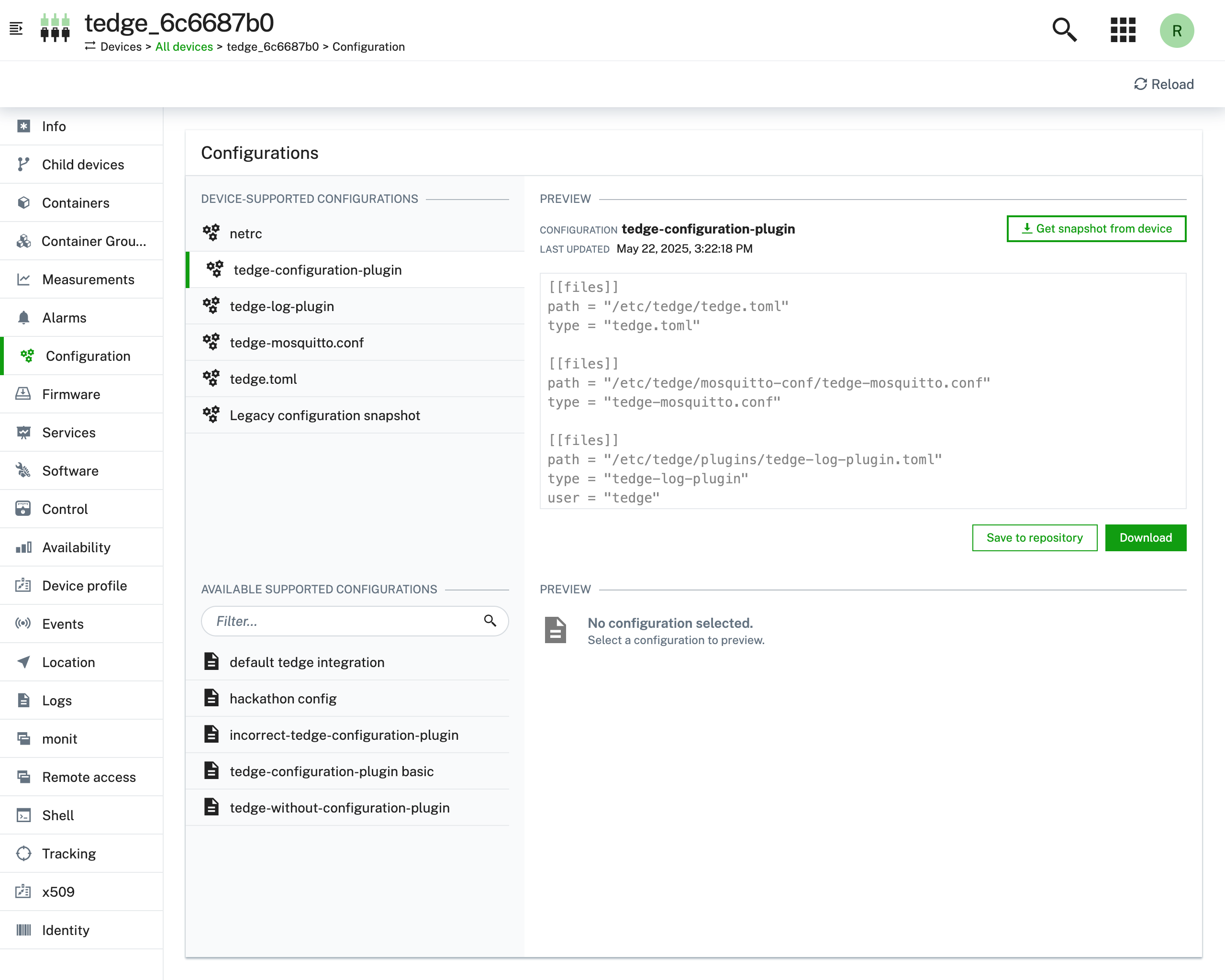
This is the configuration file of tedge-configuration-plugin, where you can add file entries that you want to manage with Cumulocity.
Update tedge-configuration-plugin configuration from Cumulocity
To update any configuration file, create a local copy of that config file and then upload that file to the Cumulocity configuration repository with the appropriate configuration type.
The tedge-configuration-plugin.toml file can also be updated from the cloud in a similar manner to add/remove further configuration file entries. The updated TOML file has to be uploaded with the configuration type: tedge-configuration-plugin.
Then, go back to the Configuration tab of your desired device in Cumulocity.
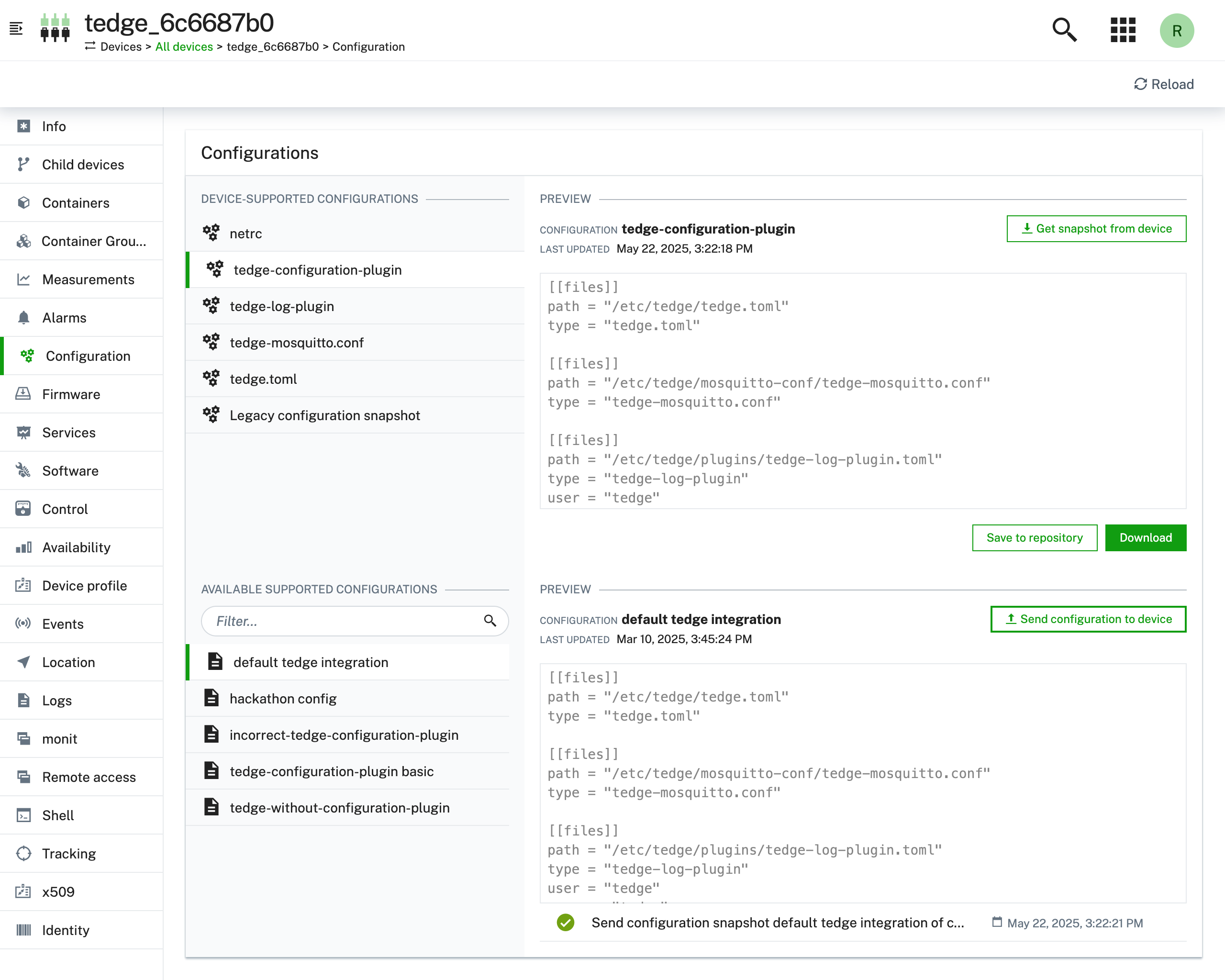
Click on the config file entry from the DEVICE SUPPORTED CONFIGURATIONS files list. You can choose the file that you uploaded from the AVAILABLE SUPPORTED CONFIGURATIONS section, and then apply that file to your device by clicking on the Send configuration to device button.
After the operation created gets marked SUCCESSFUL, reload the page. Then you can find new supported configuration types as you defined.
To get to know more about the tedge-configuration-plugin, refer to Specifications of Device Configuration Management using Cumulocity.