Software Management
Management
thin-edge.io enables you to manage the software installed on your device. The following sections details how to install and remove software packages.
For more detailed information on the Cumulocity Device Management features, please check out the official documentation.
To add a new software or software version
-
Navigate to the Management → Software repository page
https://example.cumulocity.com/apps/devicemanagement/index.html#/software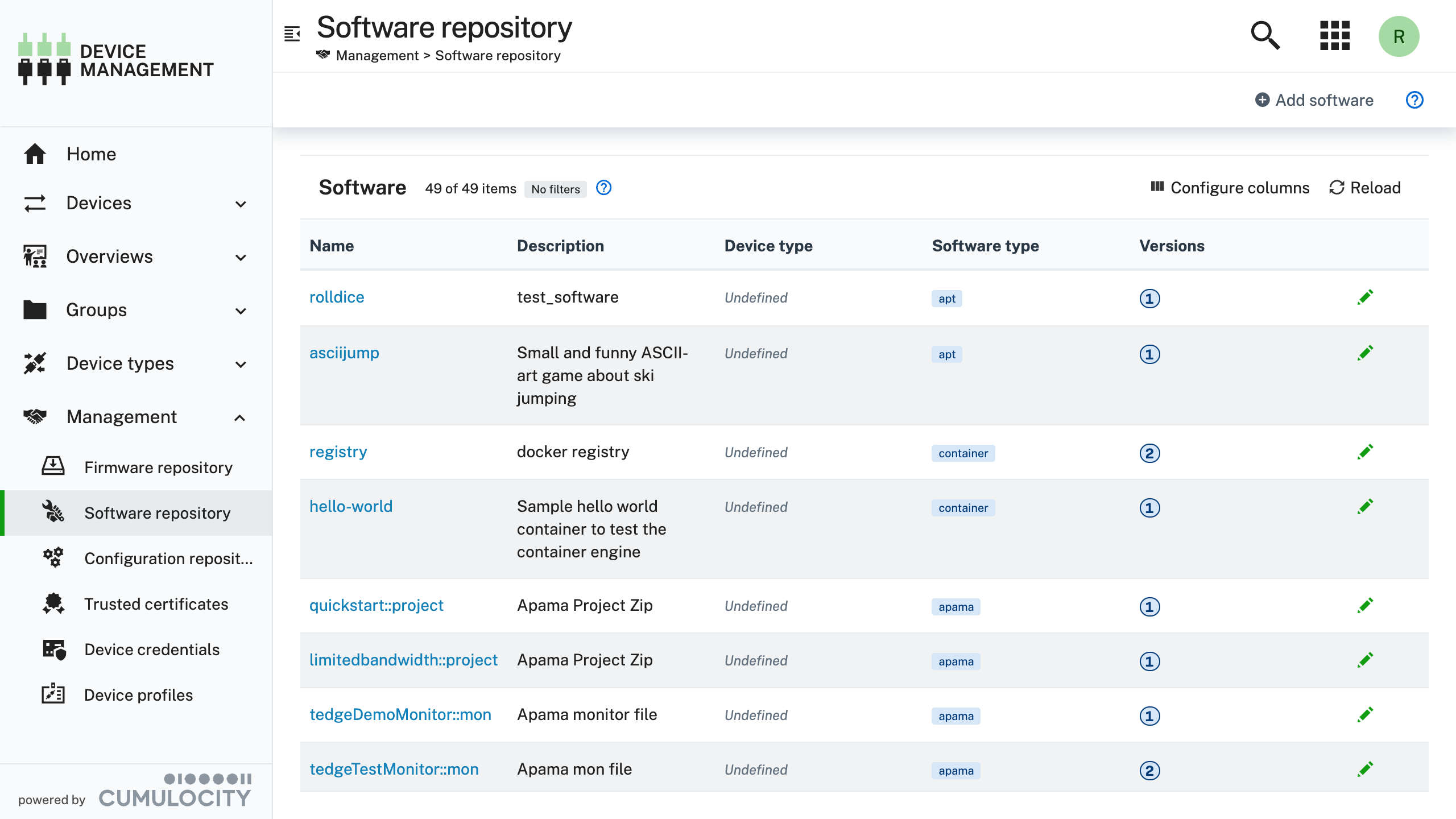
The page will display all of the software packages which are are available for to be installed on a device.
-
Select Add software and fill in the details
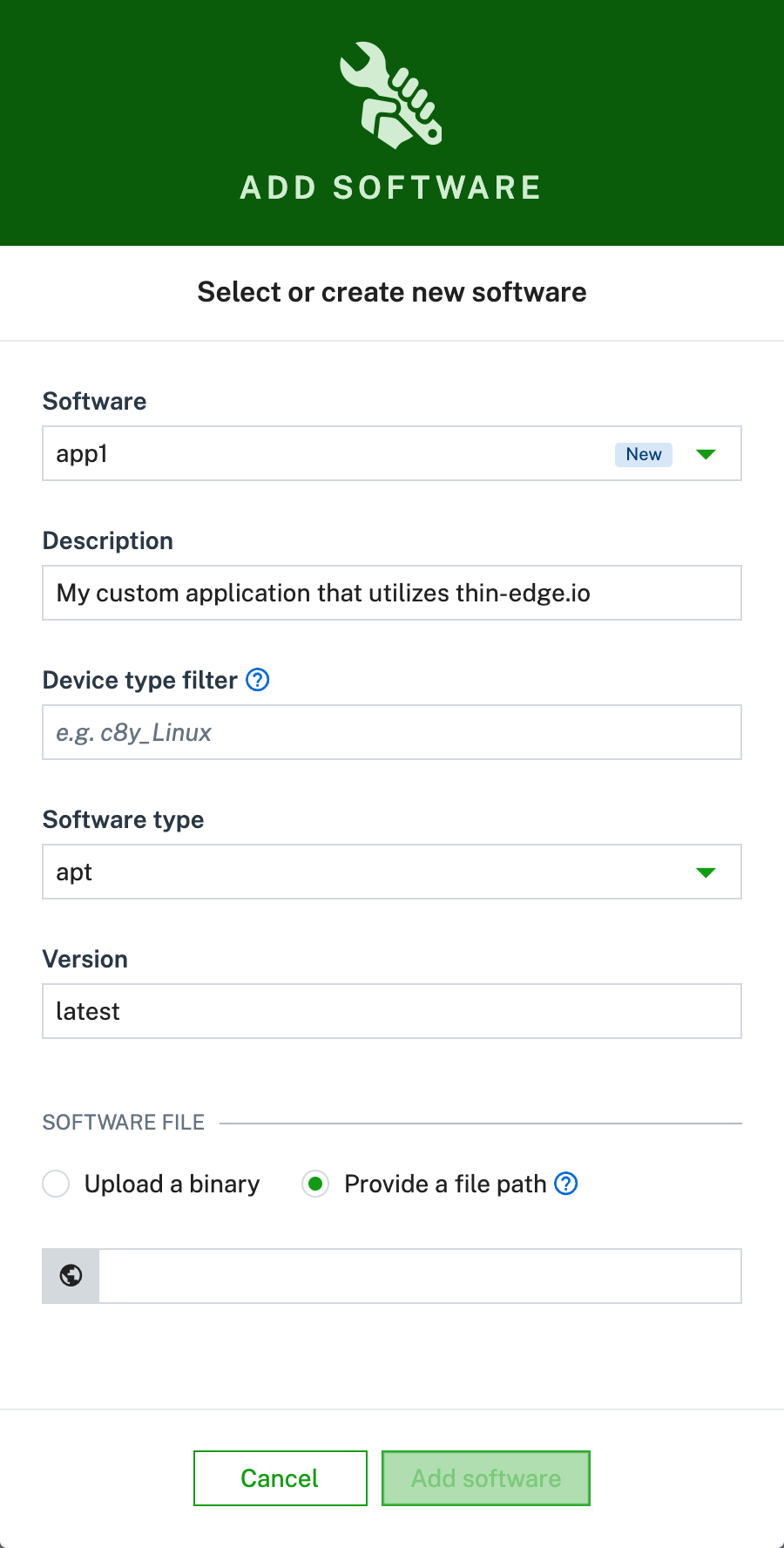 tip
tip- If you are using the
aptsoftware type and hosting the package in an external repository, then just use an a single space in the Provide a file path option.
- If you are using the
-
Select Add software to create the item
To install software on a device
-
Select the software you want to install on the device
https://example.cumulocity.com/apps/devicemanagement/index.html#/device/12345/software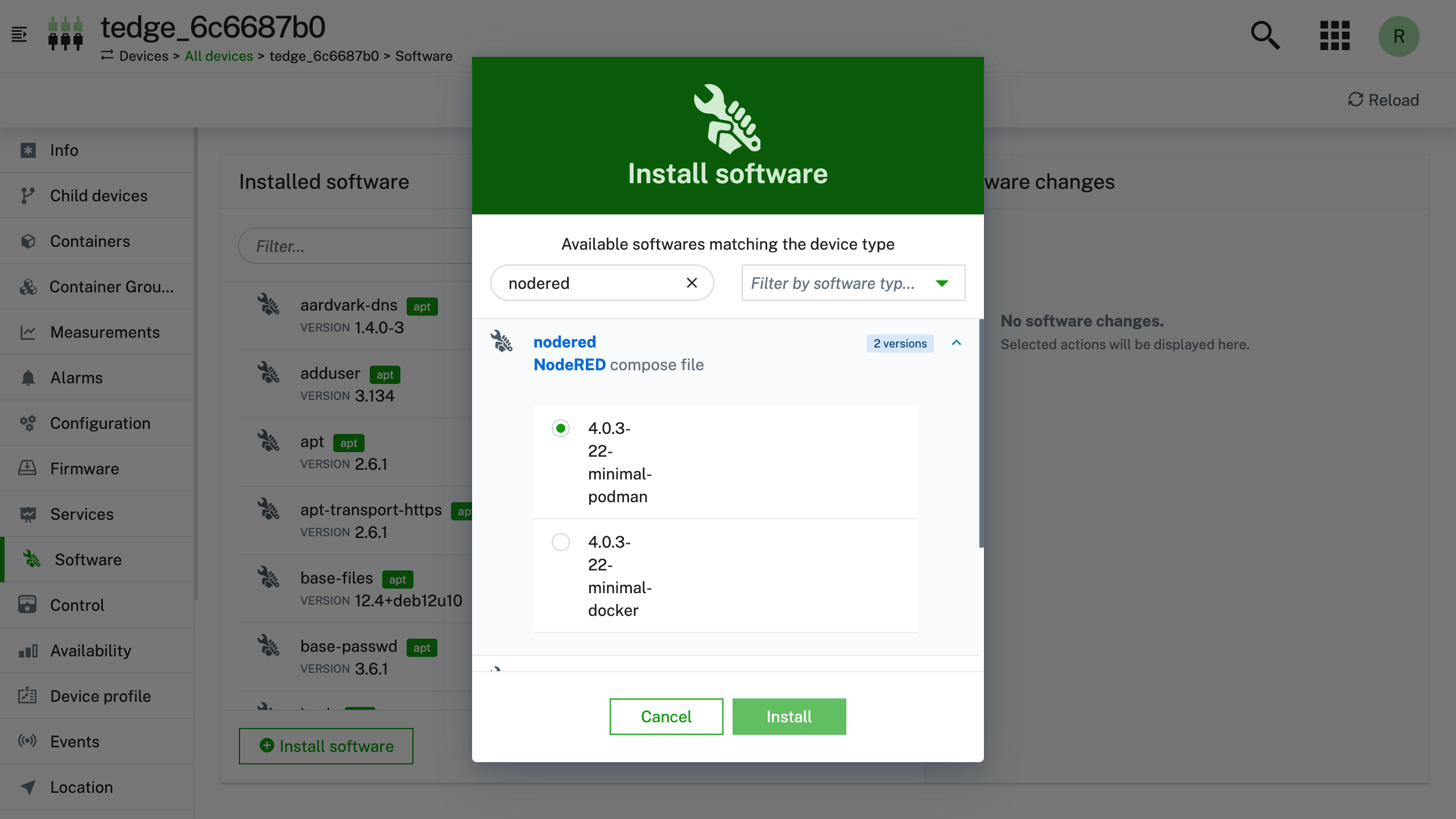
-
Review the software changes
https://example.cumulocity.com/apps/devicemanagement/index.html#/device/12345/software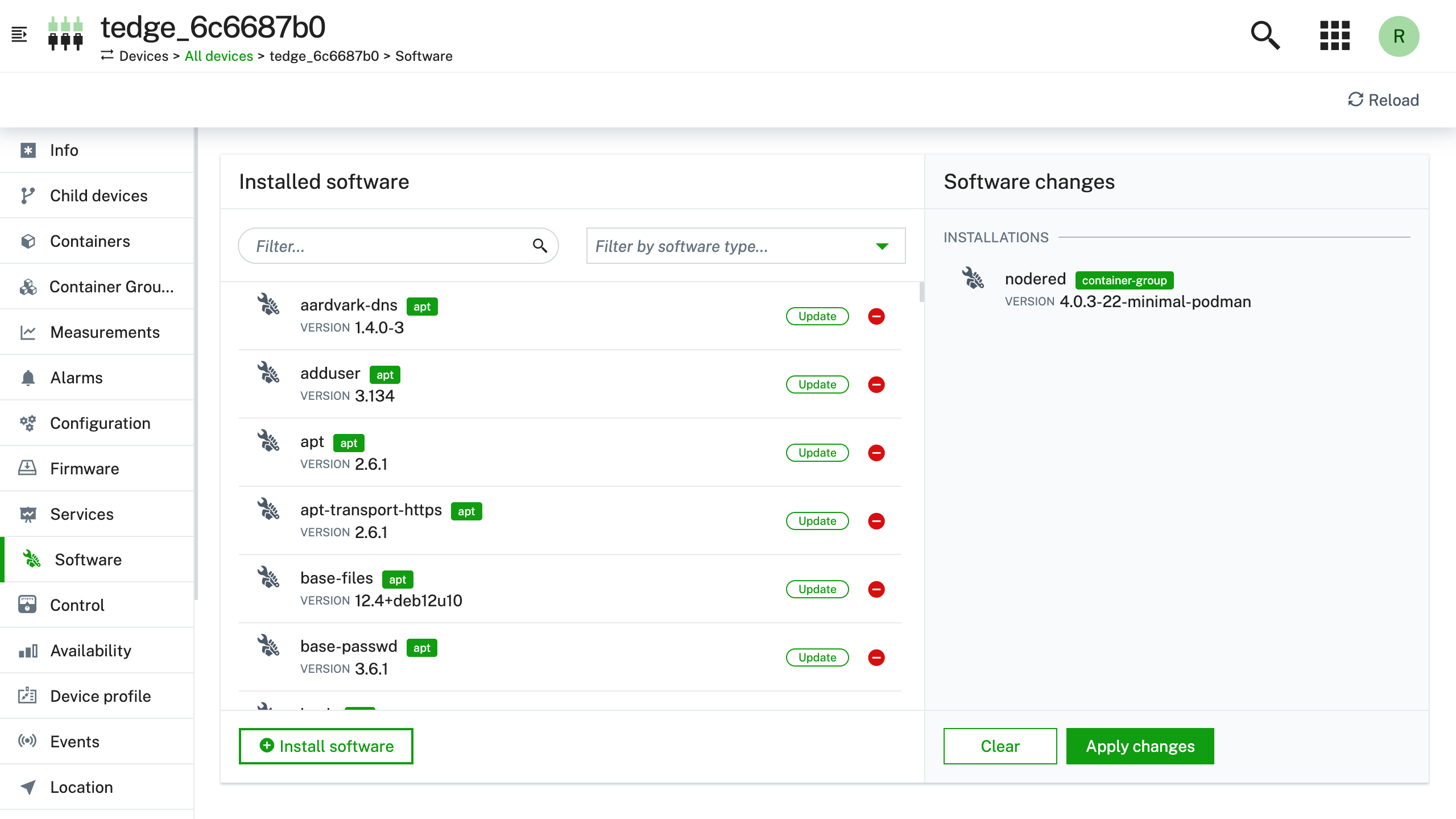 info
infoYou can combine installing and removing software in the same operation
-
Select Apply Changes and wait for the operation to complete
https://example.cumulocity.com/apps/devicemanagement/index.html#/device/12345/software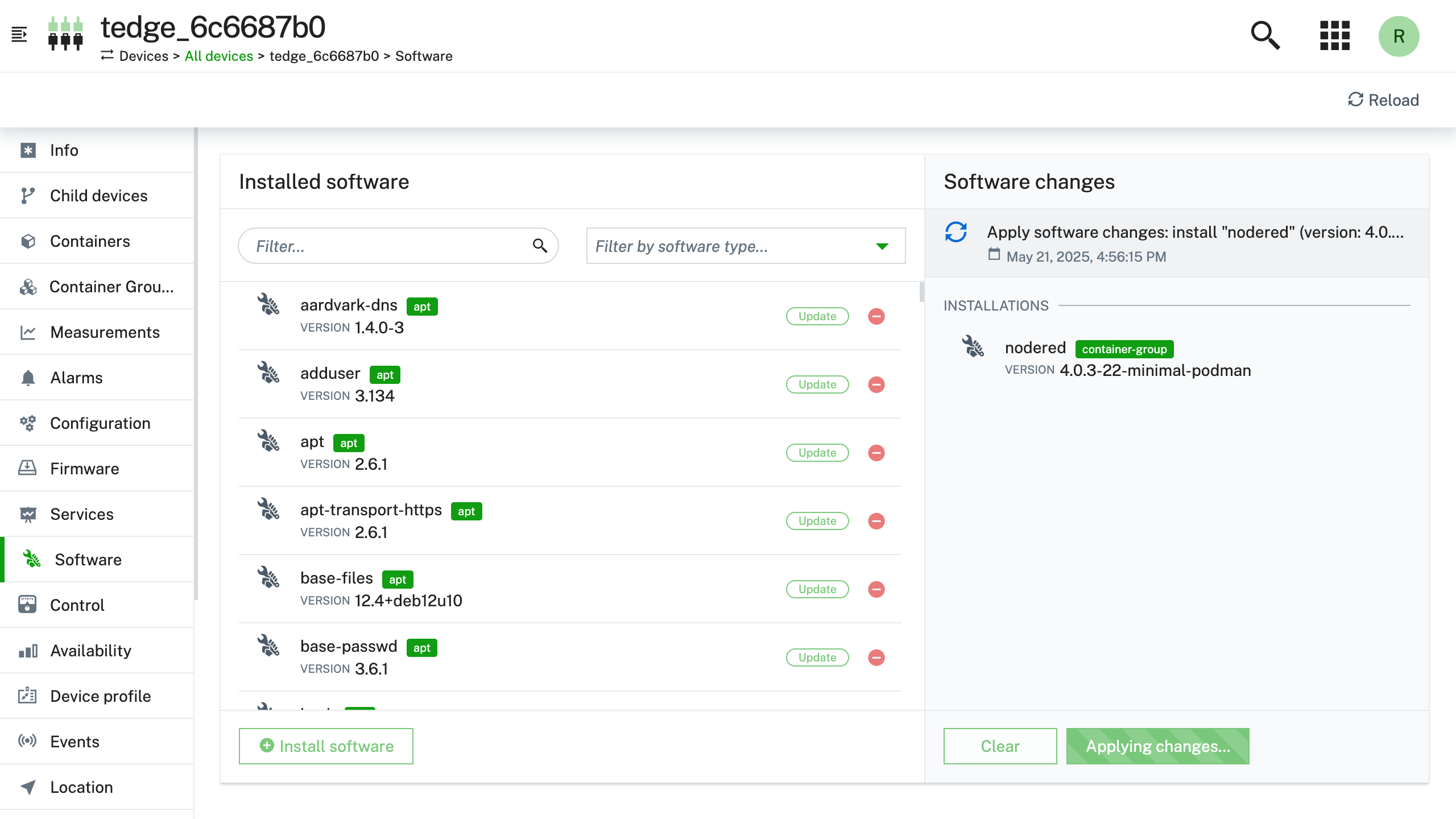
To delete software from a device
-
Select the software you want to remove from the device
https://example.cumulocity.com/apps/devicemanagement/index.html#/device/12345/software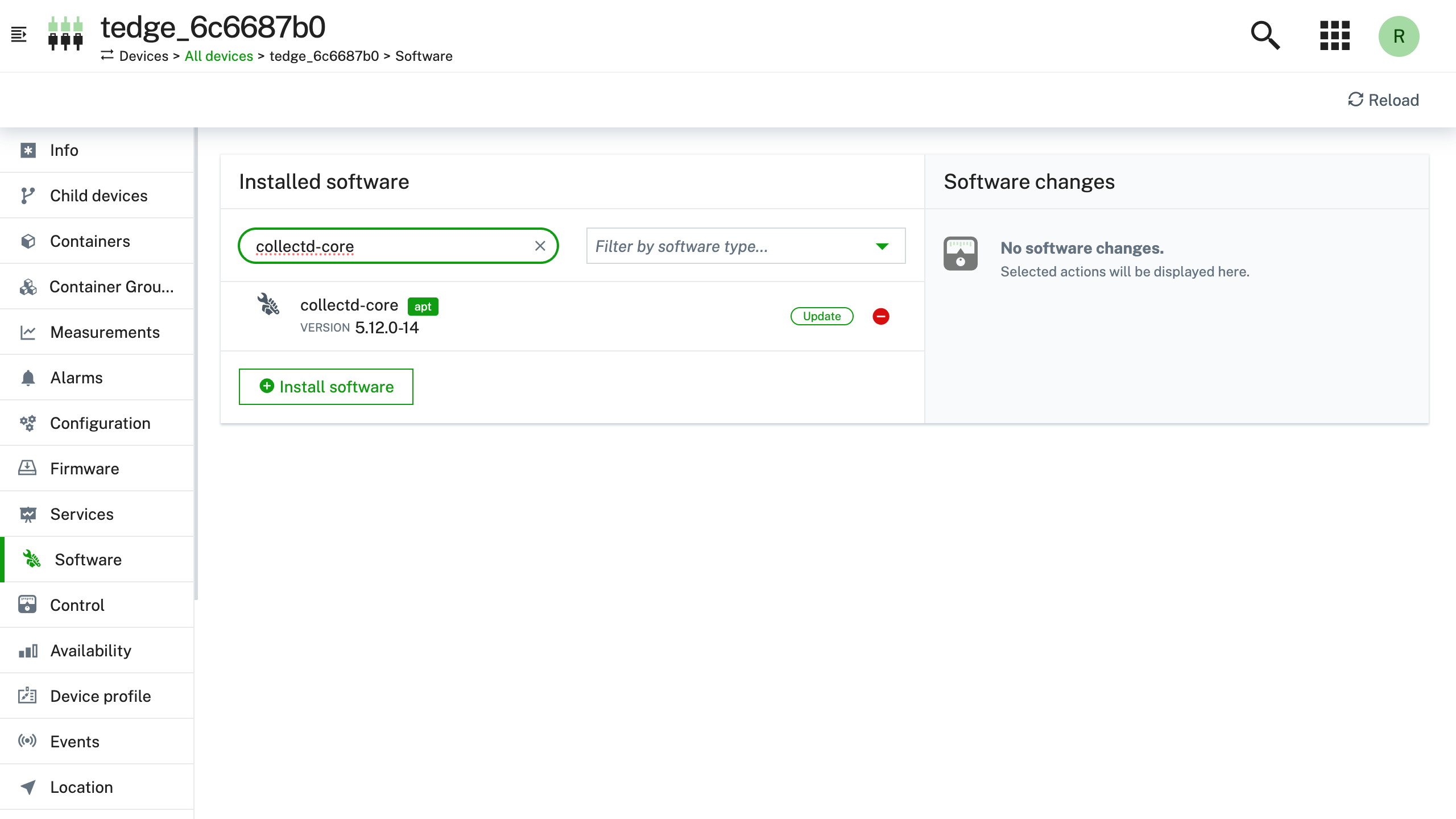
-
Review the software changes
https://example.cumulocity.com/apps/devicemanagement/index.html#/device/12345/software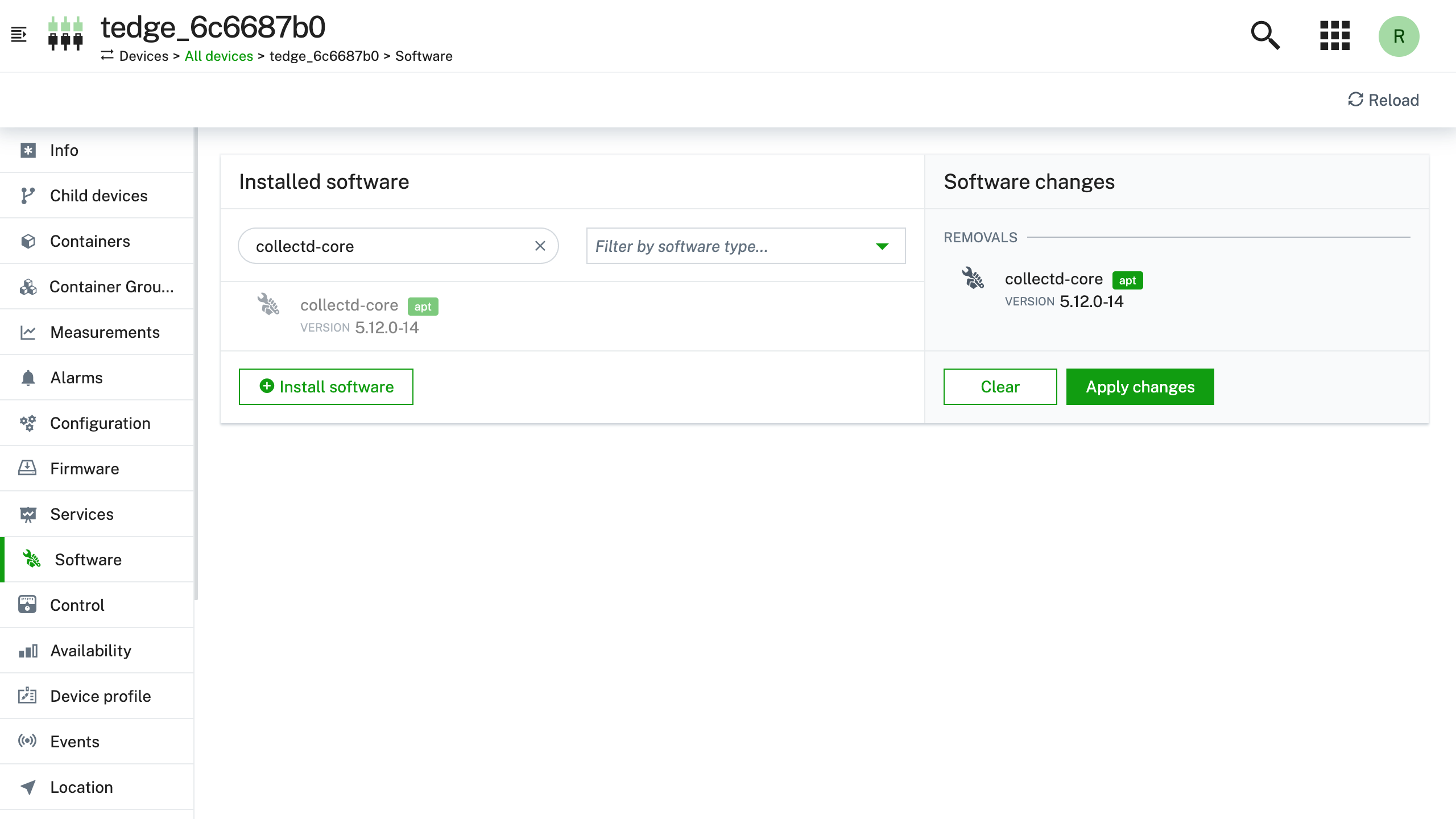 note
noteYou can combine installing and removing software in the same operation
-
Select Apply Changes and wait for the operation to complete
https://example.cumulocity.com/apps/devicemanagement/index.html#/device/12345/software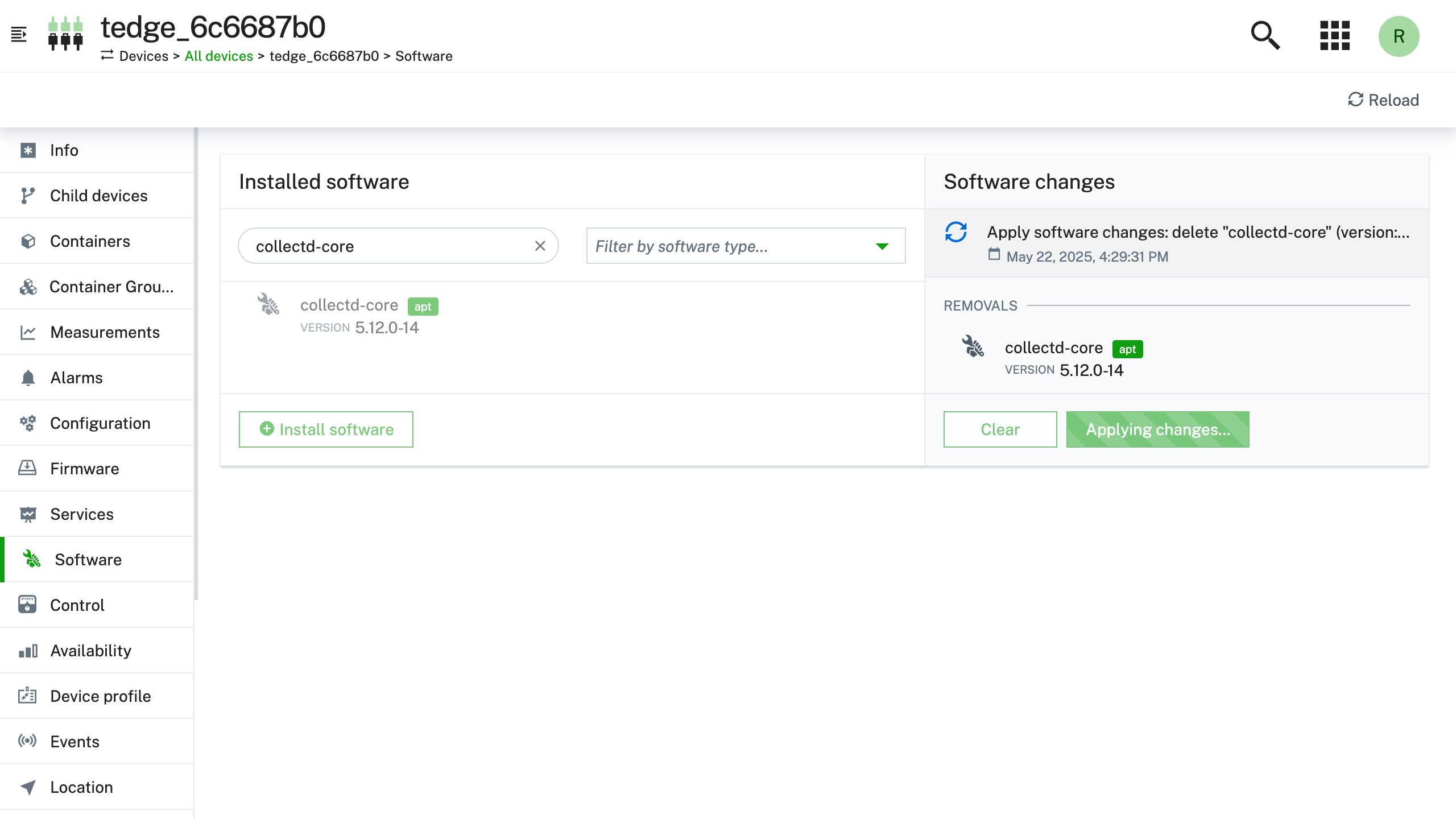
Updating to the latest thin-edge.io version
Updating thin-edge.io from Cumulocity is the same process as installing any other software. You can update all of the thin-edge.io packages by installing a single package called tedge-full.
Below shows instructions on how to update thin-edge.io to the latest version:
-
Create a software package using the instructions in the add a new software package section and use the following package properties
Property Value Name tedge-full Version latest Software type apt Software File Select Provide a file path, and use a single space character tipThe Software type value depends on which Software Management Plugin you're using.
On Debian systems the software type will be
apt, but you can also install other Software management Plugin's to support installing other types of packages such as Alpine Linux (apk) or RPM packages (rpm). -
Select the
tedge-fullsoftware you want to install on the device -
Review the software changes and select Apply changes
-
Wait for the operation to complete
If you are upgrading thin-edge.io from any version prior to 1.0.0 (including 1.0.0-rc.1), then you will have to restart the device after the update before the new version of the tedge-agent will be activated. Until the device is restarted (or the tedge-agent service is restarted), the previous version of the tedge-agent will still be running.
Configuration
Switching to Advanced Software Management
thin-edge.io supports both Legacy Software Management and Advanced Software Management features of Cumulocity.
By default, Legacy Software Management is selected.
To switch to Advanced Software Management, use the tedge command to change the following configurations:
sudo tedge config set c8y.software_management.api advanced
sudo tedge config set c8y.software_management.with_types true
- The first key
c8y.software_management.apican be set to eitherlegacyoradvanced. - If the second key
c8y.software_management.with_typesis set totrue, thec8y_SupportedSoftwareTypesfragment is sent based on the software types reported by the software_list MQTT API.
After changing the configurations, a restart of the tedge-mapper-c8y service is required.
To restart the service using systemctl, run this command:
sudo systemctl restart tedge-mapper-c8y
tedge-apt-plugin: Filter packages by name and maintainer
By default the tedge-apt-plugin lists all of the installed Debian (*.deb) packages. On typical Debian installations, the list of packages could easily be more than 500 packages. In order to focus on the Debian packages which are important for your device, the tedge-apt-plugin supports filtering by either name or maintainer.
The package list filter criteria can be configured via the thin-edge.io configuration (e.g. tedge.toml). Create the apt table in tedge.toml and fill it with the name and maintainer keys. The value of each filter key should be a valid regex pattern. Your filters should look like this:
[apt]
name = "(tedge|c8y|python|wget|vim|curl|apt|mosquitto|ssh|sudo).*"
maintainer = ".*(thin-edge.io|other).*"
You can also test the filters by running the tedge-apt-plugin locally on the command line. Running the commands locally help you tune the filters to be sure they work as expected. Below shows some examples of using various filters:
# Match by name
tedge-apt-plugin list --name '^lib.*' --maintainer ''
# Match by maintainer
tedge-apt-plugin list --name '' --maintainer '.*thin-edge.io.*'
# Match by name or maintainer
tedge-apt-plugin list --name 'python3.*' --maintainer '.*thin-edge.io.*'
Once you have the filter criteria that you're happy with, you can make the setting permanent by updating the thin-edge.io configuration.
sudo tedge config set apt.name '(tedge|c8y|python|wget|vim|curl|apt|mosquitto|ssh|sudo).*'
sudo tedge config set apt.maintainer '.*(thin-edge.io|other).*'
FAQ
The following contains frequently asked questions regarding the software management feature.
Hosting linux packages in Cumulocity
The recommended way to install linux packages such as deb, apk and rpm is to install packages directly from a configure package repository such as public repositories for your Operating System, or using a package service such as Cloudsmith, JFrog, Gemfury, Packagecloud etc. Using a package repository supports the full dependency resolution that users are familiar with when install packages manually, e.g. using apt-get install mypackage, and the correct architecture will be automatically selected for your device (e.g arm64/aarch or amd64/x86_64 etc.).
If you choose to host the software packages in Cumulocity or via some other blob store, then the automatic dependency installation and architecture will not function so you have to manage all of this yourself. It might be manageable if you have simple packages with no dependencies and have an architecture agnostic package (e.g. the architecture is set to all or noarch).
When hosting the linux packages within Cumulocity then ensure that:
-
the package does not have any dependencies
-
the name and version used in the Cumulocity Software repository matches the exact information contained in the package's meta data
For example, below shows the
apt-cache show jqinformation for thejqpackage where the Package and Version fields should match the name and version properties in Cumulocity.Package: jq
Version: 1.6-2.1
Architecture: arm64If the package name and version does not match, then the package might fail to be installed due to a validation error.
-
the Device type filter property is set in the Cumulocity Software repository if the packages is only valid for a specific CPU architecture. The Device type filter is used to filter which packages are available for different devices types to ensure you can only install compatible packages on a given device.