A tour of thin-edge.io
User Context
You can customize the documentation and commands shown on this page by providing relevant settings which will be reflected in the instructions. It makes it even easier to explore and use thin-edge.io.
The user context will be persisted in your web browser's local storage.
After following this tutorial you will have an overview of the installation and configuration of thin-edge.io. As an example, a Raspberry Pi is used. This tutorial explains in small steps to reach the goal of sending data to Cumulocity and performing some additional device management tasks.
Introduction
thin-edge.io is an open-source project to provide a cloud-agnostic edge framework. It is much more generic than the device management agent, so it can connect to multiple IoT cloud platforms, and it allows flexible logic executed on the device. It is optimized for a very small footprint and high performance.
The Raspberry PI is a relatively simple and cheap device but powerful. Therefore it is ideal for testing and try-outs and some production use cases.
Prerequisite
To follow this guide, you only need the following:
-
A Cumulocity Trial tenant.
-
A Raspberry Pi (any model is fine) with RaspberryPi OS installed, for other boards and OS'es have a look here
-
Updated device
sudo apt-get update && sudo apt-get upgrade -
A network which allows communication to the following ports for each cloud URL that you plan on using
Steps
This tutorial is divided into small steps. The first three steps are needed to install and connect to Cumulocity. The last three are optional but needed to get a good overview of the capabilities of thin-edge.io.
- Step 1 Install thin-edge.io
- Step 2 Configure and Connect to Cumulocity
- Step 3 Sending Device Data
- Step 4 Monitor the device
- Step 5 Add software management
- Step 6 Manage configuration files
- Step 7 Manage Log Files
Step 1 Install thin-edge.io
The easiest way is to use the installation script with this command:
- curl
- wget
curl -fsSL https://thin-edge.io/install.sh | sh -s
wget -O - https://thin-edge.io/install.sh | sh -s
If the device is in a network behind a HTTP Proxy, then you will need to set the https_proxy environment variable before installing thin-edge.io.
export https_proxy="http://<username>:<password>@<ip>:<port>"
# Without authentication
export https_proxy="http://127.0.0.1:8080"
# With authentication
export https_proxy="http://user:password@127.0.0.1:8080"
After a successful installation, it is possible to use thin-edge.io via the CLI and use the tedge commands.
For more information about the installation, please have a look here for more information.
Tedge CLI
In the previous step, the CLI tool is installed, which is a very powerful
The usage is as follows:
tedge [OPTIONS] [SUBCOMMAND]
and -h can be used to see the help for the latest subcommand.
When running this command something similar like the following will be displayed:
tedge -h
Command line interface to interact with thin-edge.io
Usage: tedge [OPTIONS] <COMMAND>
Commands:
init Initialize Thin Edge
cert Create and manage device certificate
config Configure Thin Edge
connect Connect to cloud provider
disconnect Remove bridge connection for a provider
diag Collect diagnostic information to help with debugging
reconnect Reconnect command, calls disconnect followed by connect
refresh-bridges Refresh all currently active mosquitto bridges
upload Upload files to the cloud
mqtt Publish a message on a topic and subscribe a topic
http Send HTTP requests to local thin-edge HTTP servers
flows Monitor and test flows
run Run thin-edge services and plugins
completions
help Print this message or the help of the given subcommand(s)
Options:
--config-dir <CONFIG_DIR> [env: TEDGE_CONFIG_DIR, default: /etc/tedge]
--debug Turn-on the DEBUG log level
--log-level <LOG_LEVEL> Configures the logging level
-h, --help Print help (see more with '--help')
-V, --version Print version
Here is an overview of the commands for the CLI tool.
The CLI will be used to configure the thin-edge.io installation on the device in the next steps.
Step 2 Configure and Connect to Cumulocity
To connect the device to the Cumulocity it needs to be configured.
This URL is needed to allow the upload of the certificate to the specific tenant and the registration of the device. It can be configured via:
sudo tedge config set c8y.url "undefined"
Certificate
thin-edge.io connects via MQTT protocol using a X.509 certificate for authentication. To do so, a certificate must be trusted by Cumulocity. A certificate is trusted when it is added to the trusted certificates and is in an activated state.
First, we need to create the device certificate locally (If the device certificate is already uploaded, directly via the UI to Cumulocity this step can be skipped).
sudo tedge cert create --device-id "undefined"
The device id is a unique identifier e.g. the MAC address that identifies the physical device.
Before you can upload the device's certificate to Cumulocity, your Cumulocity user must have the Tenant Manager Global Role assigned to it. For details on how to do this, see the docs.
The certificate is uploaded to the Cumulocity Tenant via:
sudo tedge cert upload c8y --user "undefined"
If the password prompt appears, enter your password.
In a production environment, it is not recommended to use the above self-signed certificate, which is for demo purposes. If you plan to use this tutorial as a basis for production, please have a look here: Registering devices using certificates.
Connect
We now are ready to connect the device to Cumulocity. This can be achieved via:
sudo tedge connect c8y
When the connection is established, the device will be created in Cumulocity. When you go to Device Management → Devices → All devices, the device is visible in the list.
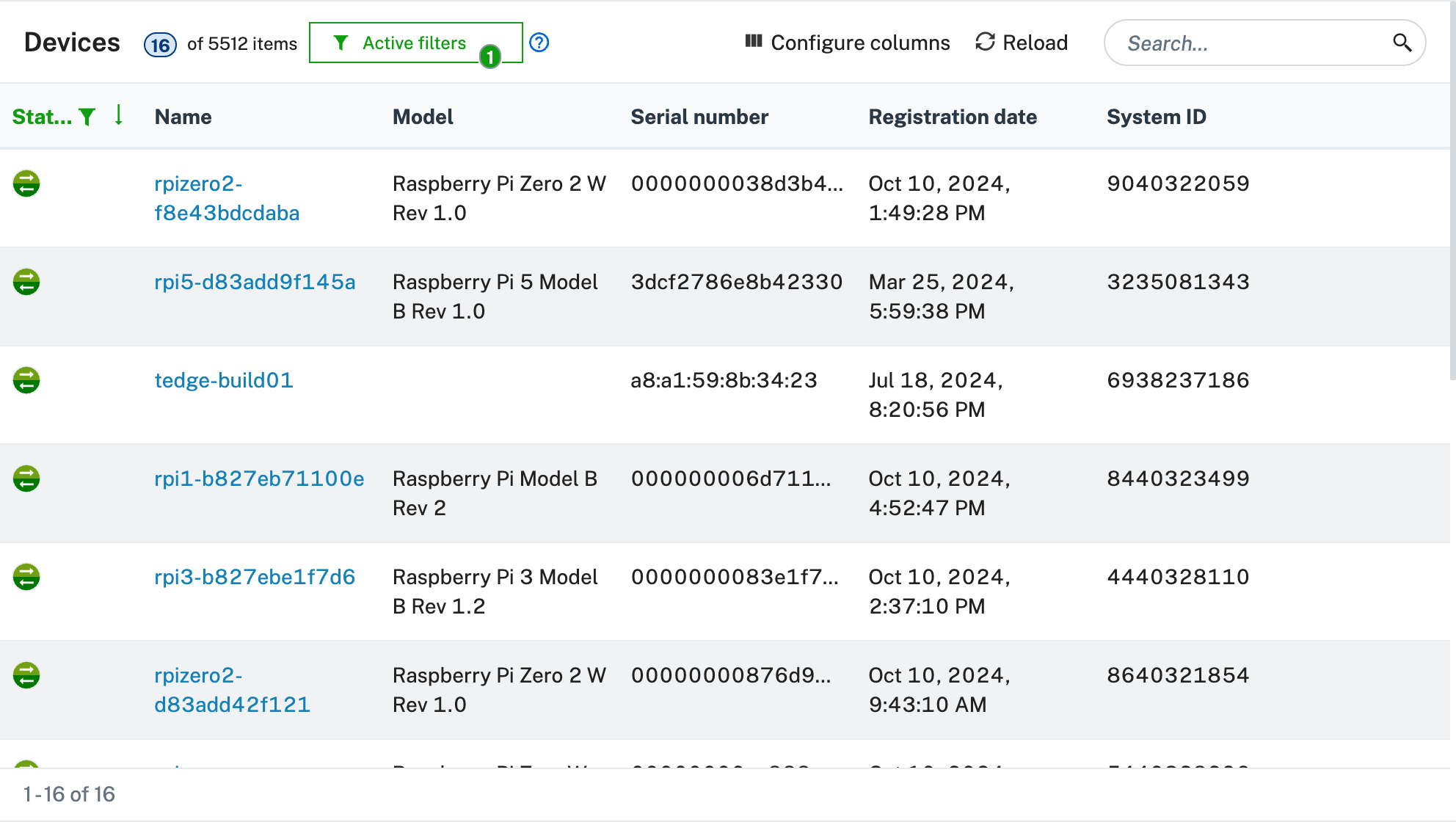
Step 3 Sending Device Data
Once your device is configured and connected to Cumulocity, you can start sending measurements, events or alarms. In the standard configuration, you can not connect externally to the mosquito broker and thus the messages have to be sent directly from the device itself.
Below shows some examples on how to publish an MQTT message via the command line:
- tedge
- mosquitto
- mqtt
tedge mqtt pub '{{TOPIC}}' '{{PAYLOAD}}'
mosquitto_pub -t '{{TOPIC}}' -m '{{PAYLOAD}}'
{{TOPIC}}
{{PAYLOAD}}
thin-edge.io comes with a tedge-mapper daemon. This process collects the data from the te/# topics and translates them to the tedge payloads on the c8y/# topics which are mapped directly to Cumulocity. The mapper translates simple JSON to the desired target payload for Cumulocity.
Sending measurements
Measurements within Cumulocity represent regularly acquired readings and statistics from sensors.
A simple single-valued measurement like a temperature measurement can be represented in thin-edge.io JSON as follows:
{"temperature": 25}
With the key-value pair representing the measurement type and the numeric value of the measurement. The endpoint that is supervised by the tedge-mapper for measurements is:
te/+/+/+/+/m/+
The temperature measurement described above can be sent as follows:
- tedge
- mosquitto
- mqtt
tedge mqtt pub 'te/device/main///m/' '{
"temperature": 25
}'
mosquitto_pub -t 'te/device/main///m/' -m '{
"temperature": 25
}'
te/device/main///m/
{
"temperature": 25
}
Sending events
Events are used to pass real-time information, which is not just plain sensor values, through Cumulocity.
A simple event can be represented in thin-edge.io JSON as follows:
{
"text": "A door was closed"
}
The endpoint that is supervised by the tedge-mapper for events is:
te/+/+/+/+/e/+
So the door open event described above can be sent as follows:
- tedge
- mosquitto
- mqtt
tedge mqtt pub 'te/device/main///e/door' '{
"text": "A door was closed"
}'
mosquitto_pub -t 'te/device/main///e/door' -m '{
"text": "A door was closed"
}'
te/device/main///e/door
{
"text": "A door was closed"
}
The command does not provide the time property, so the current timestamp will be injected by the mapper.
However an explicit time can be given as a Unix timestamp, as in "time": 1706794400, or using RFC 3339, as in "time":"2024-02-01T13:32:19+00:00".
When you go to events (Device management → your device → events), you should see this:
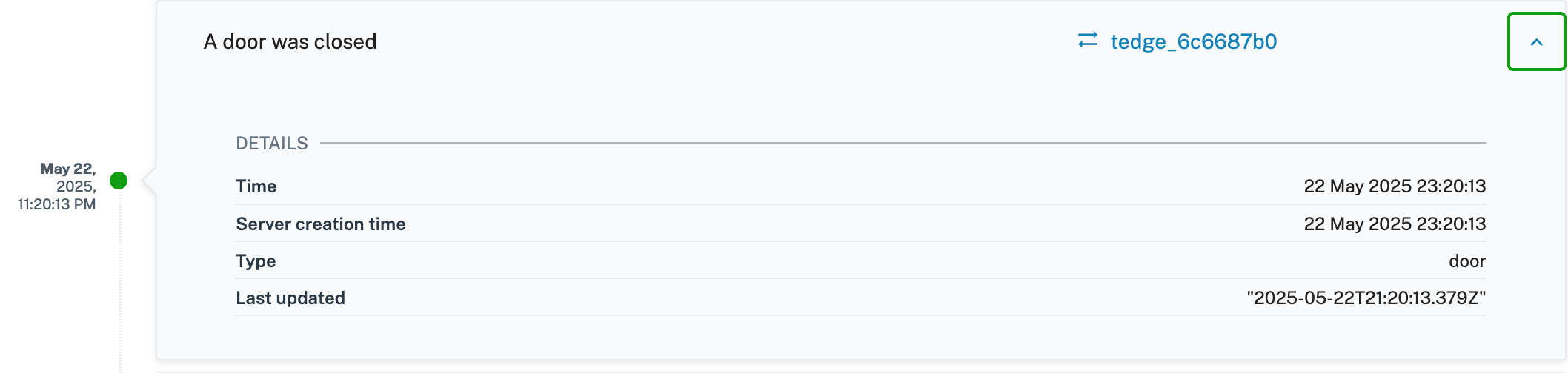
Step 4 Monitor the device
With thin-edge.io device monitoring, you can collect metrics from the device and forward these device metrics to Cumulocity.
Device monitoring can be enabled by installing a community package, tedge-collectd-setup, which will install collectd and configure some sensible defaults including monitoring of cpu, memory and disk metrics.
- Debian/Ubuntu
- RHEL/Fedora/RockyLinux
- Alpine
sudo apt-get install tedge-collectd-setup
sudo dnf install tedge-collectd-setup
sudo apk add tedge-collectd-setup
What you should see by now is that data arrives on the collectd/# topics. You can check that via:
- tedge
- mosquitto
- mqtt
tedge mqtt sub 'collectd/#'
mosquitto_sub -t 'collectd/#'
collectd/#
The output will be similar like:
INFO: Connected
[collectd/raspberrypi/df-root/percent_bytes-used] 1667205183.407:11.7998857498169
[collectd/raspberrypi/memory/percent-used] 1667205183.408:4.87045198079293
[collectd/raspberrypi/cpu/percent-active] 1667205184.398:1.52284263959391
The default collectd settings, /etc/collectd/collectd.conf, use conservative interval times, e.g. 10 mins to 1 hour depending on the metric. This is done so that the metrics don't consume unnecessary IoT resources both on the device and in the cloud. If you want to push the metrics more frequently then you will have to adjust the Interval settings either globally or on the individual plugins. Make sure you restart the collectd service after making any changes to the configuration.
The tedge-mapper-collectd service subscribes to the collectd/# topics and translates them to the tedge payloads, then the respective cloud mappers will translate the thin-edge.io messages to the format dictated by each cloud.
As an example, you can inspect the Cumulocity translated metrics using the following command:
- tedge
- mosquitto
- mqtt
tedge mqtt sub 'c8y/#'
mosquitto_sub -t 'c8y/#'
c8y/#
The output will be similar like:
INFO: Connected
[c8y/measurement/measurements/create] {"type":"ThinEdgeMeasurement","time":"2022-10-31T08:35:44.398000001Z","cpu":{"percent-active":{"value":1.26262626262626}},"memory":{"percent-used":{"value":4.87024847292786}}}
[c8y/measurement/measurements/create] {"type":"ThinEdgeMeasurement","time":"2022-10-31T08:35:45.398000001Z","memory":{"percent-used":{"value":4.87024847292786}},"cpu":{"percent-active":{"value":1.01522842639594}}}
[c8y/measurement/measurements/create] {"type":"ThinEdgeMeasurement","time":"2022-10-31T08:35:46.398000001Z","memory":{"percent-used":{"value":4.87024847292786}},"cpu":{"percent-active":{"value":0.759493670886076}}}
[c8y/measurement/measurements/create] {"type":"ThinEdgeMeasurement","time":"2022-10-31T08:35:47.398000001Z","memory":{"percent-used":{"value":4.87024847292786}},"cpu":{"percent-active":{"value":2.01005025125628}}}
[c8y/measurement/measurements/create] {"type":"ThinEdgeMeasurement","time":"2022-10-31T08:35:48.398000001Z","memory":{"percent-used":{"value":4.87004496506279}},"cpu":{"percent-active":{"value":0.254452926208651}}}
The monitoring data will appear in Cumulocity on the device in the measurement section.
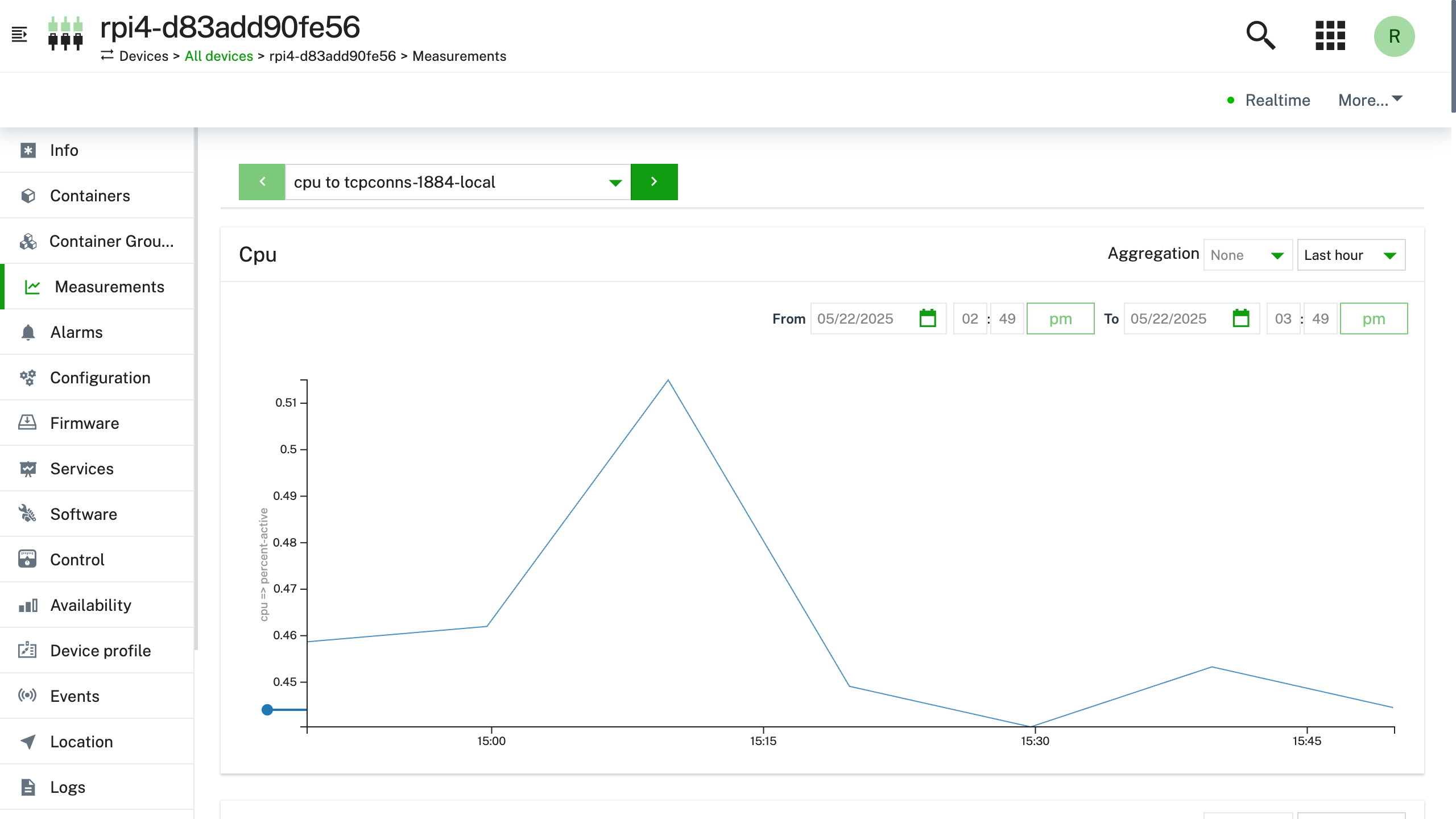
Edit Collectd
To change the monitored data, it is needed to change the collectd.conf. This can be done via Cumulocity, and step 6 explains how to do it.
Step 5 Add software management
Software management takes care of allowing installation and management of any type of software from Cumulocity. Since the type is generic, any type of software can be managed. In thin-edge.io this can be extended with plugins. For every software type, a particular plugin is needed.
The following plugins do exist:
- Docker
- APT
- Docker-compose
- Snap
To use those plugins they need to be copied to the following folder:
/etc/tedge/sm-plugins/
The APT plugin (provided by the tedge-apt-plugin package) is installed by default. You can find the other plugins in the repository. Make sure to disconnect/reconnect the device after adding plugins via:
sudo tedge reconnect c8y
Adding new software into the software repository in Cumulocity
-
Go to Cumulocity
-
Go to
Management→Software repository(left in the menu) and clickAdd softwareat the right of the top menu bar. -
In the dialog box, enter a name for the software and confirm it by clicking
Add new, a description and its version. -
thin-edge.io contains a default plugin supporting
debianpackages from bothaptrepositories as well as remote locations. If you prefer to use packages from anaptrepository, select theProvide a file pathoption and give an empty space (' ').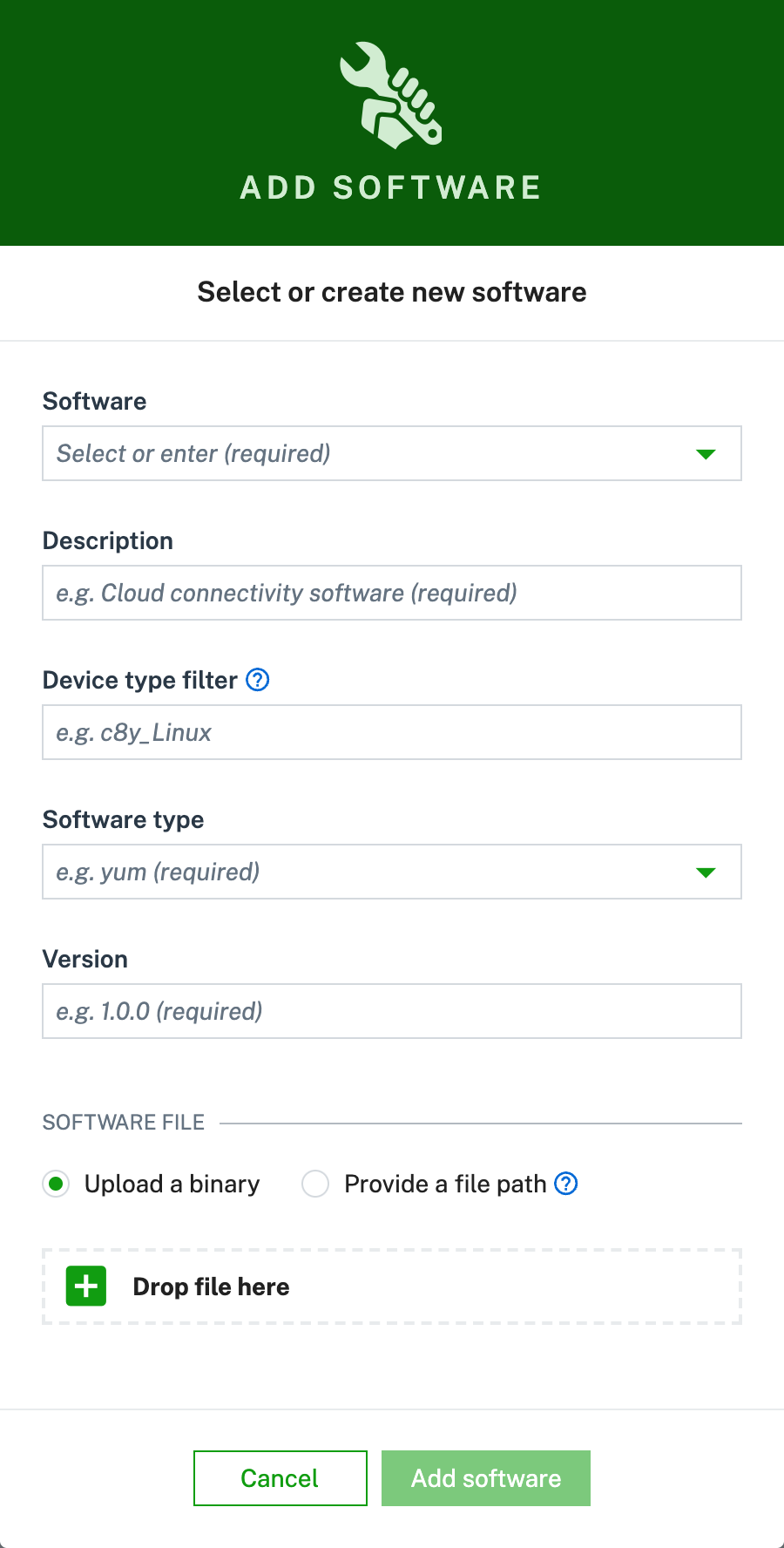
If you would like to use other sources (eg. a file uploaded to your cloud or an external source), provide the full URL to the file. If you would like to upload your binaries, select
Upload a binaryoption and upload the file to Cumulocity software repository. -
Press
Add Softwarebutton.
Installing software on a device
-
Go to Cumulocity
-
Click
All devicesin the Devices menu, select the desired device from the device list and open its Software tab.The Software tab shows a list of all available software installed on the device. If a given software has a type, it will be displayed next to its name. It is possible to search for a particular software by its name or filter the list by software type.
-
Click on
Install software, on the bottom of the page -
Find/select the software which was added to the repository in the previous step.
-
Select the right version and click on
install -
Then click on
apply changes, the software will be installed.
When a different version of the already installed software needs to be installed, choose in step 4 the installed software from the list and in step 5 the desired version.
Find more information about how to manage the software on a device.
How to develop your own plugins is described here.
Step 6 Manage configuration files
With thin-edge.io it is possible to manage config files on a device by using the Cumulocity configuration management feature as a part of Device Management.
This functionality is directly installed with the initial script. However, it is needed to configure its configuration file to add the entries for the configuration files which need to be managed.
As an example you can copy the following content to add some new configuration files which can be retrieved or applied to the device:
files = [
{ path = '/etc/tedge/tedge.toml' },
{ path = '/etc/tedge/mosquitto-conf/c8y-bridge.conf', type = 'c8y-bridge.conf' },
{ path = '/etc/tedge/mosquitto-conf/tedge-mosquitto.conf', type = 'tedge-mosquitto.conf' },
{ path = '/etc/mosquitto/mosquitto.conf', type = 'mosquitto.conf' }
]
Where:
pathis the full path to the configuration file.typeis a unique alias for each file entry which will be used to represent that file in Cumulocity UI.
Then navigate to Cumulocity Device Management and the desired device. Open its Configuration tab. You can find tedge-configuration-plugin and more are listed as supported configuration types, as declared in the plugin configuration file. Here you can save the configuration files into the repository or download them.
Change configuration files via Cumulocity.
If there is a need to change one or more configuration files, there is more than one option to follow:
- Create a whole new configuration file
- Change an existing configuration file
In this tutorial the last option is explained, there are some steps to be taken:
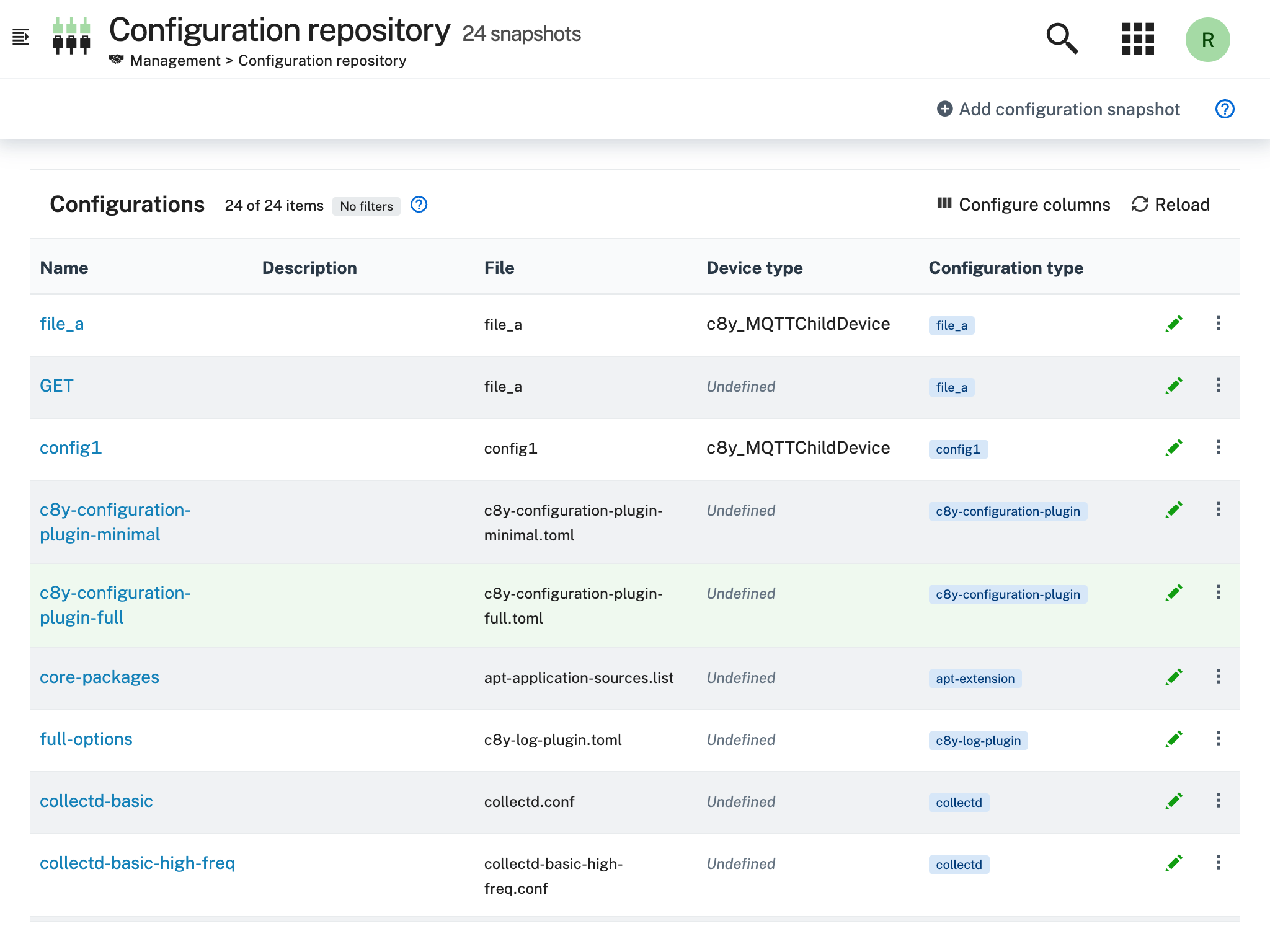
- Save the configuration file to the repository (
Device management→configuration. In the list of configuration files pick a file to change and click onSave to repository). - Go to
Management→configurationsnapshots repository. - Download the configuration file which needs to be changed (the one you saved to the repository in step 1).
- Edit this file as needed.
- Click on
Add configuration snapshot(top right). - Fill the fields, make sure the device type is thin-edge.io, select the right Configuration type and add the (just edited) configuration file and click on
Add configuration. - Go back to the device and then to the configuration. In the Available supported configuration you will see the configuration file which was just created. When you click on it, you will see the content.
- Then click on
send configuration to devicethe configuration file is uploaded to the device. - If you then click on
get snapshot from device(select the right configuration file in device-supported configurations), you will see the change of the configuration file.
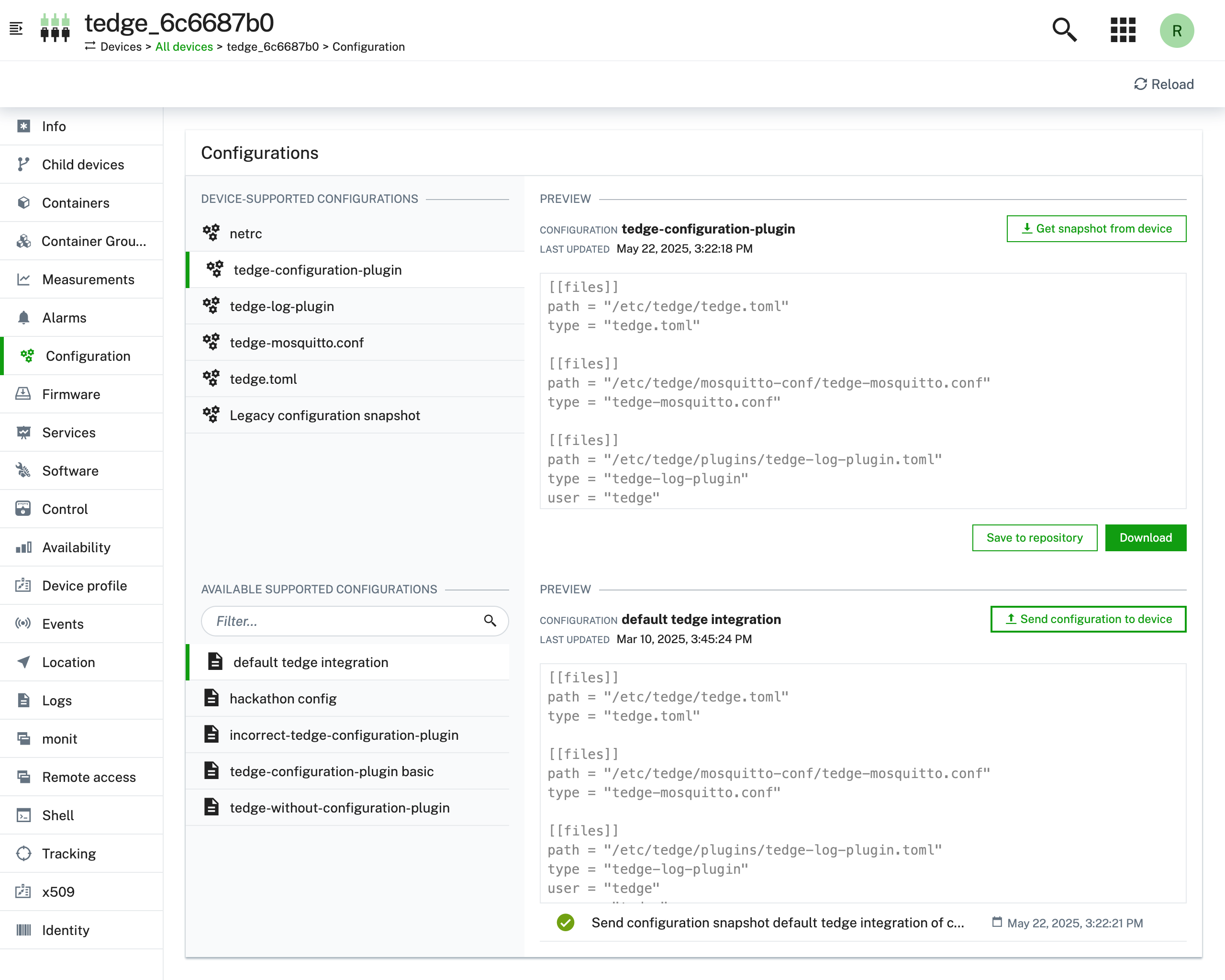
Change collectd configuration file via Cumulocity
To change the collectd metrics of the device, which are displayed in Cumulocity, the next steps are needed. These are similar to the steps in the previous paragraphs.
-
Add a new entry to the
filessection of the plugin's configuration filefile: /etc/tedge/plugins/tedge-configuration-plugin.tomlfiles = [
# ...
{path = '/etc/collectd/collectd.conf', type = 'collectd.conf'},
] -
Save the configuration file to the repository
-
Go to
Management→configurationsnapshots repository -
Download the configuration file which needs to be changed
-
Edit this file as needed
-
Click on
Add configuration snapshot(top right) -
Fill in the fields, make sure the device type is thin-edge.io and select the right Configuration type and add the (just edited) configuration file then click on
Add configuration -
Go back to the device and then to the configuration. In the Available supported configuration you will see the configuration file which was just created. When you click on it, you will see the content
-
Then click on
send configuration to the devicethe configuration file is uploaded to the device. -
If you then click on get snapshot from device (select the right configuration file in device supported configurations), you will see the change of the configuration file.
Step 7 Manage Log Files
With thin-edge.io it is possible to request log files from a device by using the Cumulocity log request feature as a part of Device Management.
This functionality is also installed by default but some configuration is needed to indicate which log files the plugin should manage.
Log files can be added by creating or editing the following file with the given contents:
files = [
{ type = "software-management", path = "/var/log/tedge/agent/workflow-software_*" },
{ type = "mosquitto", path = "/var/log/mosquitto/mosquitto.log" },
{ type = "daemon", path = "/var/log/daemon.log" },
{ type = "user", path = "/var/log/user.log" },
{ type = "apt-history", path = "/var/log/apt/history.log" },
{ type = "apt-term", path = "/var/log/apt/term.log" },
{ type = "auth", path = "/var/log/auth.log" },
{ type = "dpkg", path = "/var/log/dpkg.log" },
{ type = "kern", path = "/var/log/kern.log" }
]
To see the content of the log files in Cumulocity, take the following steps:
-
Go to device management and select the right device.
-
Select
Logs. In this screen, you can request Log files -
Click on
Request log file(the top right). -
In the next screen you can select a date range and a type of log.
-
Then click on
Request log file. -
Refresh the page.
-
Click on the requested log file, you should see something similar to this:
https://example.cumulocity.com/apps/devicemanagement/index.html#/device/12345/logs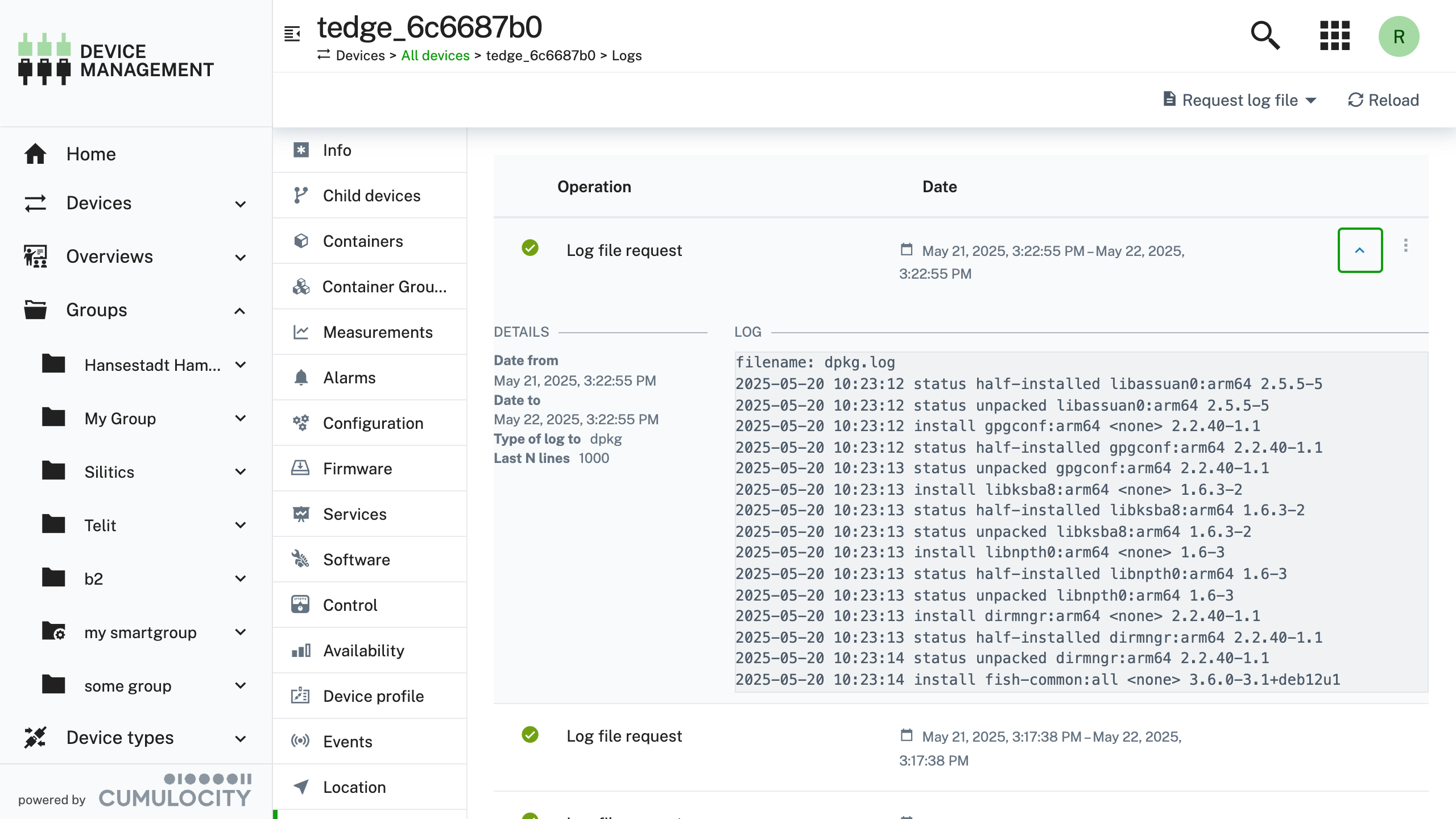
If tedge-log-plugin.toml is added to the tedge-configuration-plugin.toml it is possible to do the administration from there.
However, keep in mind that the daemon has to be restarted every time the /etc/tedge/plugins/tedge-log-plugin.toml is touched via the command line.
Final remarks and summary
With this getting started tutorial you gained some insights on how to install and configure thin-edge.io on a Raspberry Pi.
If you didn't try the optional steps in this tutorial, it might be a nice idea to work on these as you then get a better insight into the device management capabilities of thin-edge.io. Other things you can work on are capabilities like working with child devices, building your own plugin etc. Tutorials for that can be found here.